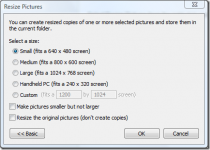A
Anonymous
Guest
It is quite straightforward to post photos in the forum.
Here are some tips!
1. Ideally, reduce the size of your photos so they don't look too big. Most photo editing software will reduce the size of photos for you. Look for a command called "Image Size," or "Resize".
A little 'cheat' I use if I'm on a computer that doesn't have any image software installed is I highlight the photos I want, then right click them and then go to "Send To>Mail Recipient." It will open up a new email and ask you if you want to make the pictures smaller.... if you say yes, you get an email with your smaller pictures attached and you can then save them from the email to somewhere on your computer.
The photo below is 450 pixels wide by 300 high to give you an idea of size.

2. Start a new post. Underneath your post, there is a box that has some tabs. The first is Options, the second is Upload attachment... select this.
Click Browse, find and select your photo, then click open.
You should now see the location in the "Filename" box. Click on "Add the File". This is now added as a "Posted Attachment."
If you want the picture in your post, select the location with your cursor in the body of the post, then click "Place inline".
You can add a "File Comment" to this which gives a title to it.
3. Hit Preview. You will now see what everyone will see...
I can't wait to see some of your photos on the forum! Good Luck...
Here are some tips!
1. Ideally, reduce the size of your photos so they don't look too big. Most photo editing software will reduce the size of photos for you. Look for a command called "Image Size," or "Resize".
A little 'cheat' I use if I'm on a computer that doesn't have any image software installed is I highlight the photos I want, then right click them and then go to "Send To>Mail Recipient." It will open up a new email and ask you if you want to make the pictures smaller.... if you say yes, you get an email with your smaller pictures attached and you can then save them from the email to somewhere on your computer.
The photo below is 450 pixels wide by 300 high to give you an idea of size.

2. Start a new post. Underneath your post, there is a box that has some tabs. The first is Options, the second is Upload attachment... select this.
Click Browse, find and select your photo, then click open.
You should now see the location in the "Filename" box. Click on "Add the File". This is now added as a "Posted Attachment."
If you want the picture in your post, select the location with your cursor in the body of the post, then click "Place inline".
You can add a "File Comment" to this which gives a title to it.
3. Hit Preview. You will now see what everyone will see...
I can't wait to see some of your photos on the forum! Good Luck...